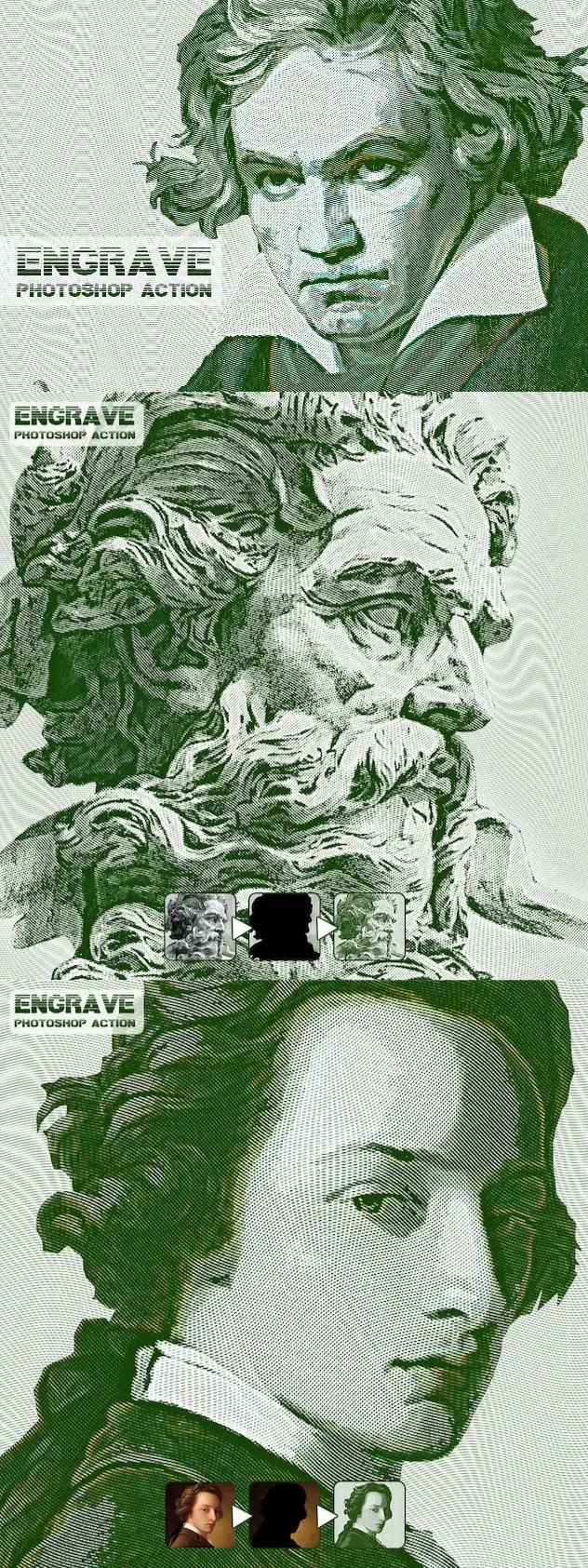Engrave Photoshop Action
ATN, PAT | 2.68 MB
ATN, PAT | 2.68 MB
. Well Arranged Layers<br> . Layers Are Adjustable<br> . Works in the following versions: CC+ Works only on the English version of the Photoshop<br>
//–––––––––––––-// Included atn file. Pattern file. Help file. //––––––––––––––//
Before you play the action check the following:
Your photo is in "RGB" color mode
Your photo is in "8bit" color mode
Make sure that your image is "Background layer", Your photo should be merged with the background To merge layers, press Ctrl + E
You are running the English version of Photoshop.
Please don't use small resolution images. at least 1500 pixels width/height. Use high-resolution photos with the Action for the best results and to avoid errors . //––––––––––––––––––––––-//
How to install the action:
Start Photoshop, go to the "Window" menu and select "Actions". A window will now appear to the right hand side.
Inside the "Actions window", click on the down arrow area to reveal the drop down menu. From there select "Load Actions…". Select the action which came with the download and click "Load". 3.Load The " engrave photoshop action "
The action will now appear in the actions panel.
From the list Edit > Presets > Presets Manager > Presets Type > Patterns > Load > Old engrave photoshop Patterns > Done
––––––––––––––––––––––- When Actions Load How to use the action: ––––––––––––––––––––––-
Open a photo to work with
Your photo should be merged with the background To merge layers, press Ctrl + E
Create a new layer above the background layer called 'brush'.
With the 'brush' layer selected, brush onto the areas of your photo that you want to apply the effect to.
Now click play on the action